
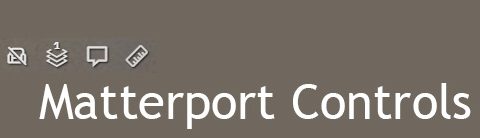
Navigating a Matterport Tour
Navigating a Matterport tour is easy. You can do so by clicking on the visible white circles and be happy if all you want to see is the floor.
To keep it simple, use the circles and then click the mouse, hold and move the cursor up, down and right and left To view the space.
If you want more, and who doesn’t want more, then understanding the controls will help you get there.

The first icon will be the highlight reel if one has been included. A highlight reel will be a series of views that can be played automatically by pressing the play arrow. Or by clicking on each view to jump to that view or room. The up/down arrow to the left will show or hide the reel.

If there isn’t a highlight reel, then these controls will not be shown.
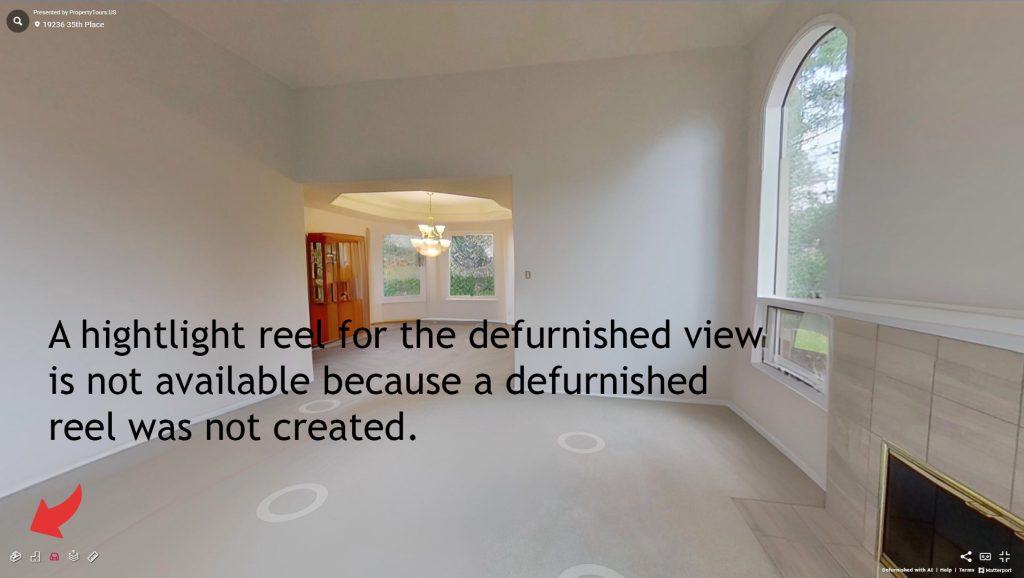
Next control is for the dollhouse view.
Next up will be the floor layout, this is like simplified floorplan and gives a layout of the rooms per floor.
Matterport AI will take a property that has furniture and remove the furnishings. This is still under development and it isn’t perfect. I have little control over the results. and have to accept the results as is. If the property was shot vacant then it is already de furnished.
A wall may look funky or a piece of furniture like a book case may remain when viewed from spot A and be gone when viewed from spot B
There may well be features like outlets and vents that will not show up as they where hidden in the furnished view.
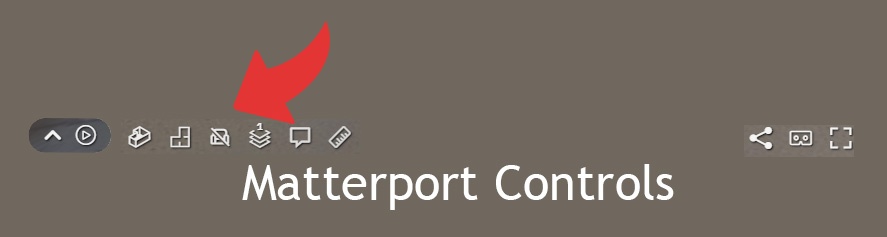

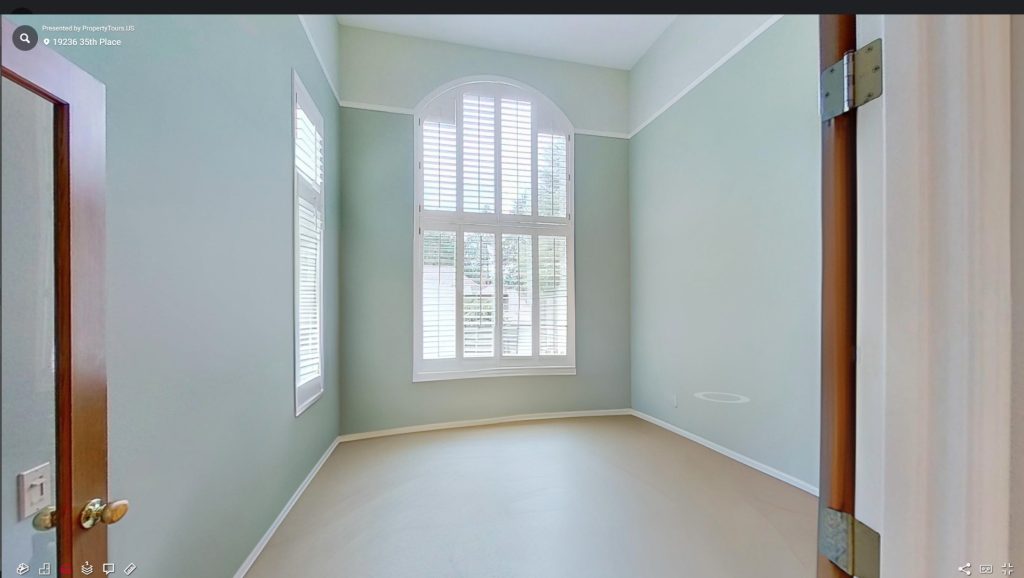
The floor selector, Toggle between the floors.
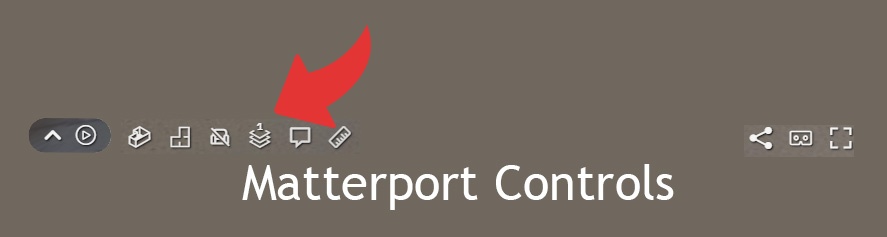
The notes icon, will show any notes.
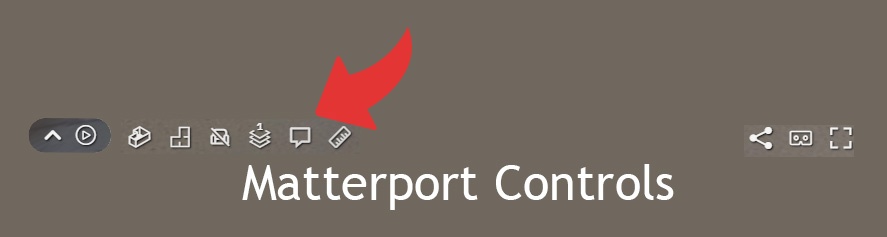
Measurents, this will allow you to measure between walls, objects etc.
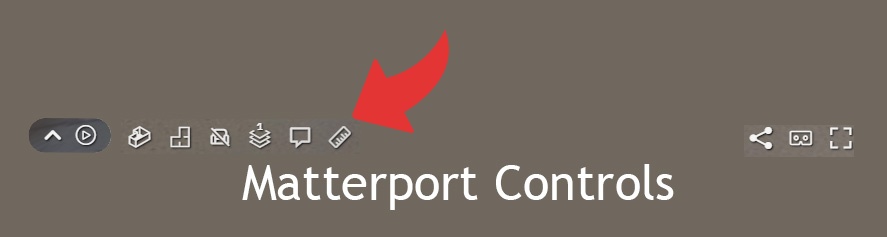
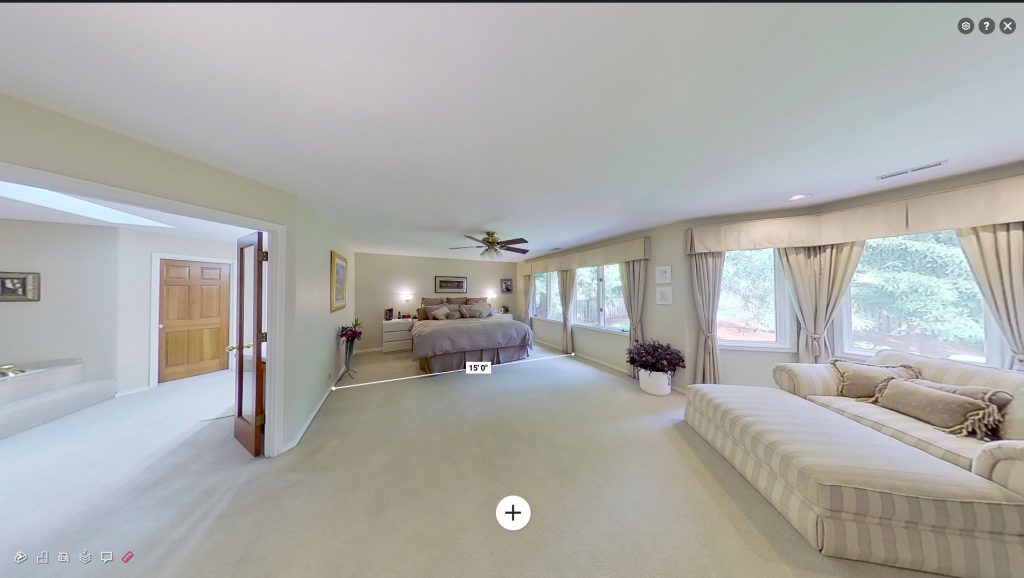
Share the Matterport digital twin on your social media sites or send to friends.
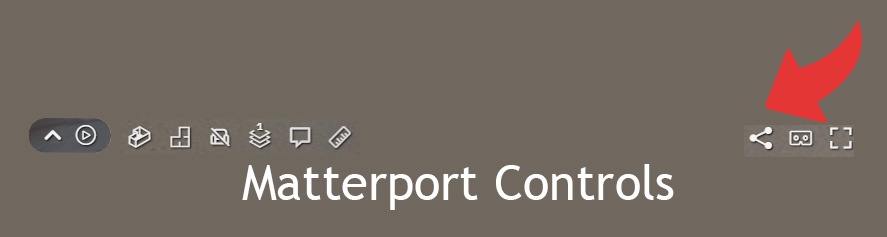
View the Matterport digital twin with 3-d Goggles.
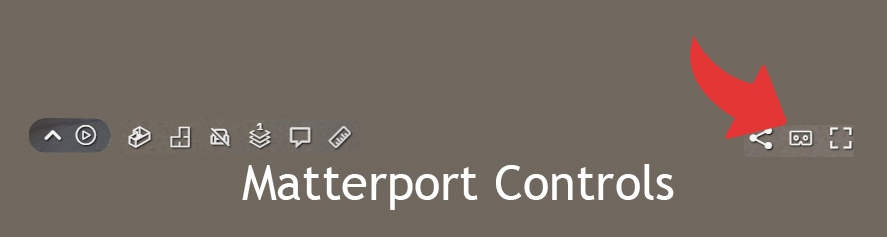
View the Matterport tour fullscreen.
336

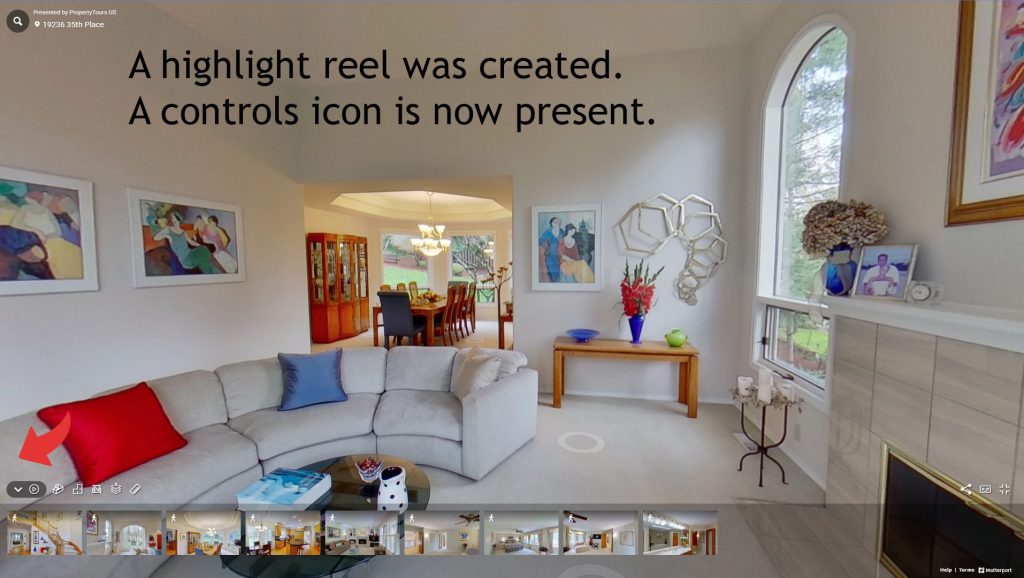

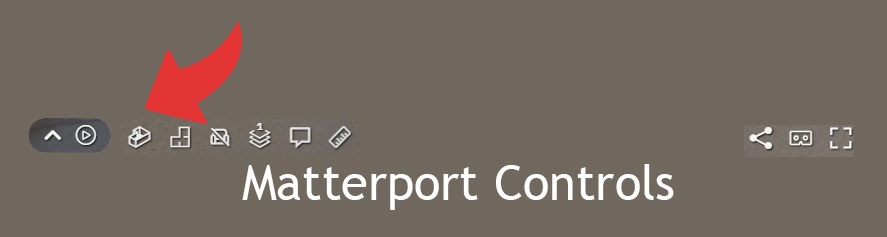

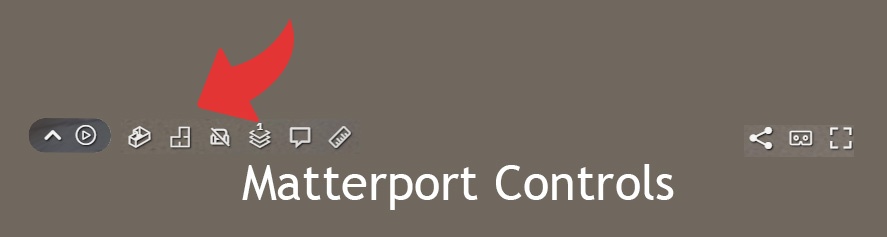
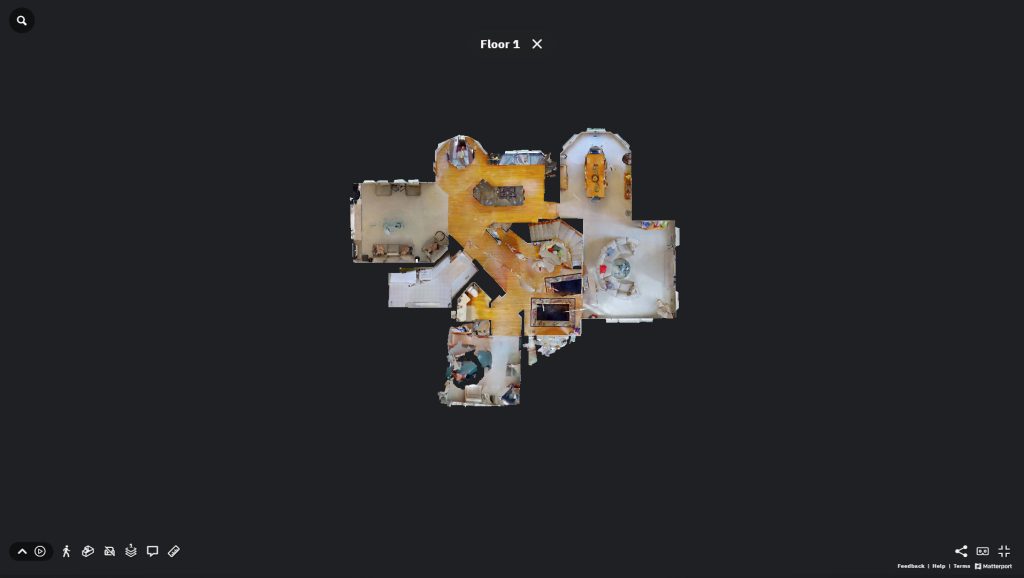
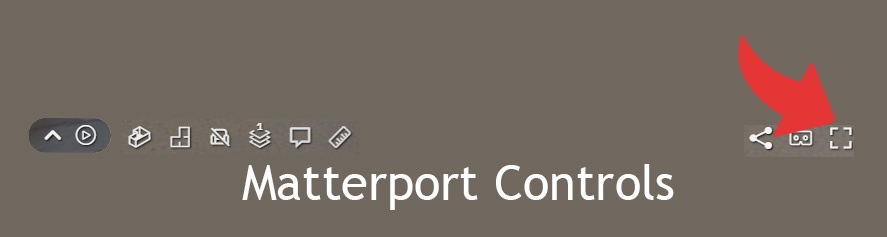
Comments are Disabled